
Jotform
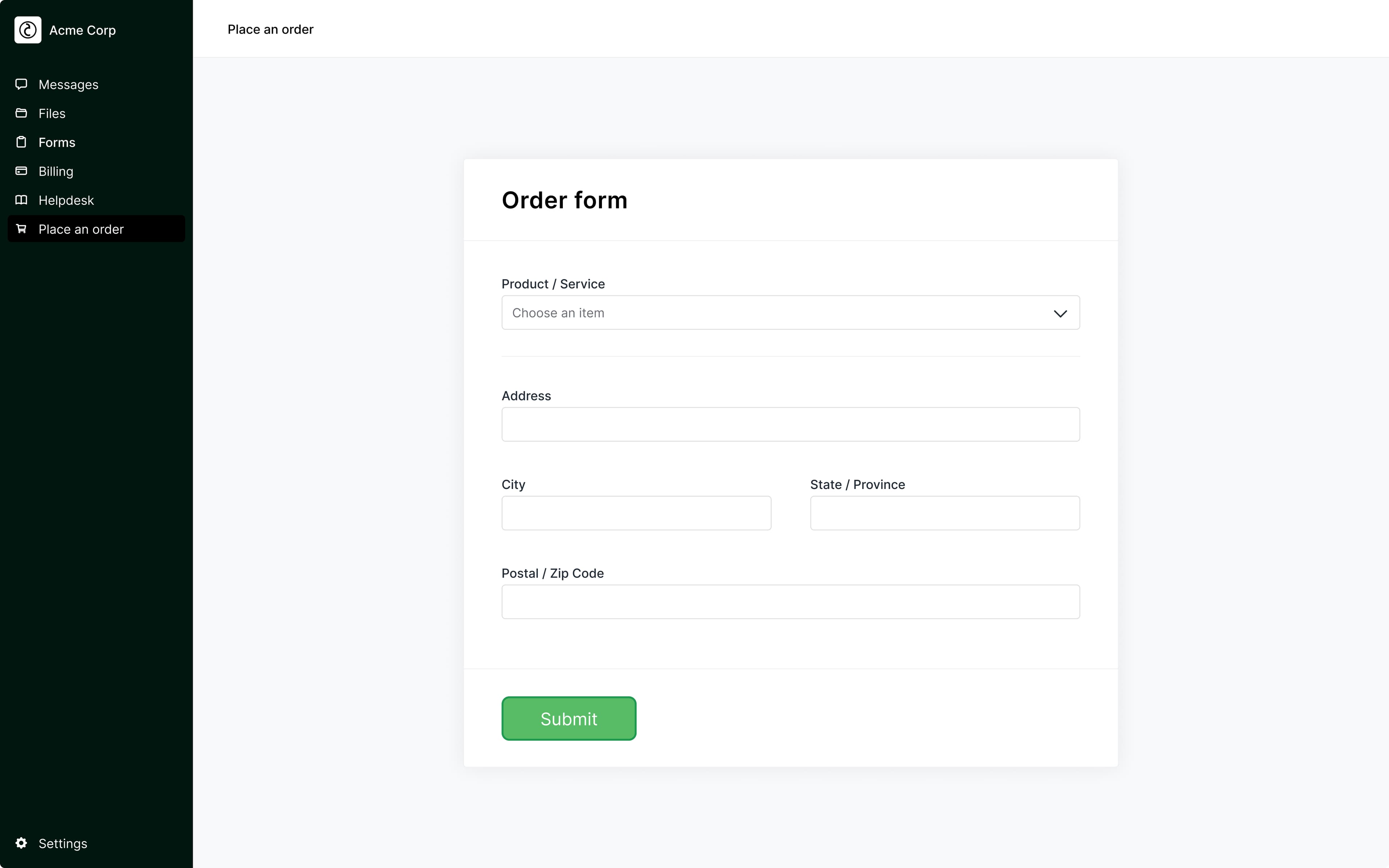
Overview 
Copilot makes it simple to embed a Jotform directly within your portal. Jotform features form design, where users can design customized forms using a drag-and-drop interface.
App Setup 
Go to App Setup, and click + Add an app in the top right corner.
Click Add under Jotform. Set a title and icon that represents the app.
We recommend setting this up as an automatic App so that your Jotform will be visible to all clients. If you only want this app to be visible to one or more specific clients, set this as a manual app.
Leave the app set to as Show as embed so that the client isn't directed outside of the portal.
Next, go to your My Forms page in Jotform.
To share a Form, click the drop-down menu for the desired form and click Publish Form.
Click Embed in the top menu and then in the right dropdown, select iframe.
Click the Copy Code button.
Go back to the App Setup page and paste the iframe code into the content box.
Additional configuration
With this app, the Copy link method has a scrolling error. We recommend only using the iframe code provided by Jotform.
Occasionally the code provided by Jotform will not fill the full screen due to the settings provided in the Jotform iframe code. To fix this issue, you'll want to do the following:
Near the top of the iframe code there's a line that says:
style="min-width:100%;max-width:100%;height:539px;border:none;"Update the height in that style to be 100%:
style="min-width:100%;max-width:100%;height:100%;border:none;"
To preview the app as a client, click Portal at the bottom of the sidebar and click Open portal. Once you're logged in as your test client you'll be able to view the connected app.
URL Parameters
You can pre-fill your Jotform using your client or company data and custom fields using URL parameters. Please see our article here on how to configure URL parameters.
In Jotform, if you click on a field in your form while in the Build section, you should see a gear icon where you can modify the settings for the field.
Under Advanced > Field details, you’ll see the Unique name for the field. This is the name you will want to enter in the URL parameter input when setting up the app in Copilot. Then, select the related property from the dropdown that appears when clicking the related Property input.
Type
Embed
Copilot supports embedding any external application that doesn’t block embedding.
App Visibility
Client
Client-facing apps are visible to clients as well as your internal team.
Pricing
Free



